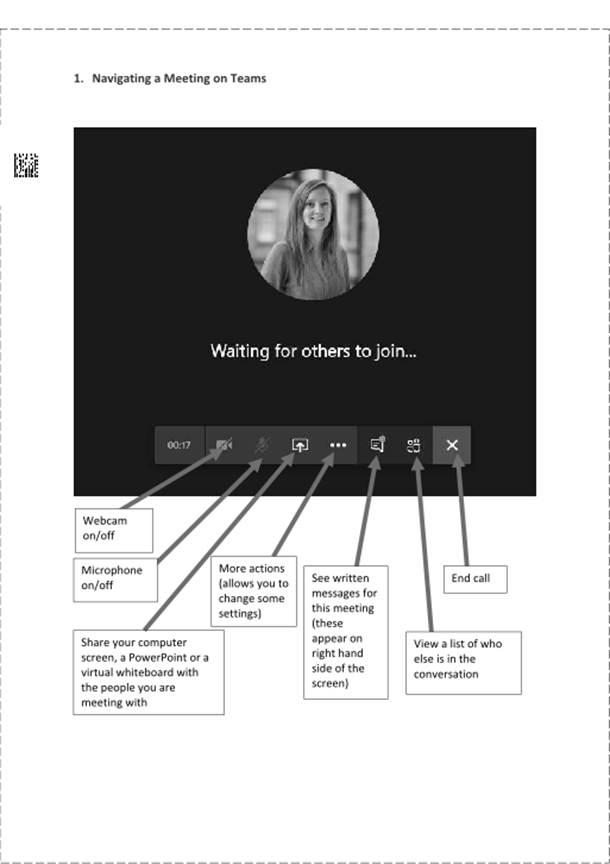Joining a meeting on Microsoft Teams as a guest
You can a Teams meeting anytime, from any device, whether or not you have a Teams account. If you don’t have an account, follow these steps to join as a guest.
Go to the meeting invite and select ‘Join Microsoft Teams Meeting’.
That’ll open a web page, where you’ll see two choices: Download the Windows app and Join on the web instead. If you join on the web, you can use either Microsoft Edge or Google Chrome. Your browser may ask if it’s okay for Teams to use your mic and camera. Be sure to allow it so you’ll be seen and heard in your meeting.
Enter your name and choose your audio and video settings. If the meeting room (or another device that’s connected to the meeting) is nearby, choose Audio off to avoid disrupting. Select Phone audio, if you want to listen to the meeting on your mobile phone.
When you’re ready, hit Join now.
This will bring you into the meeting lobby. We’ll notify the meeting organiser that you’re there, and someone in the meeting can then admit you.
Navigating a meeting on Teams
From left to right on your screen;
Meeting run time
Webcam on / off
Microphone on / off
Share your computer screen, a PowerPoint or a virtual whiteboard with the people you are meeting with
More actions (allows you to change some settings)
See written messages for this meeting (these appear on right hand side of the screen)
View a list of attendance in the meeting
End call